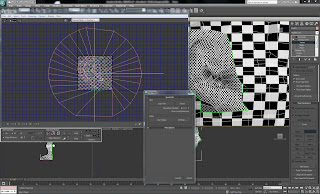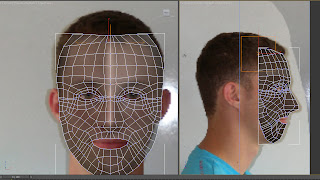once you have mapped out one side you then need to go on the modifier list above symmetry and pick on the modifier list unwrap uvw then click on face and edit then have pick element selected select the mirrored side and mirror it over on the uvw map, do the same for this for the ear. once that is done you then need to weld the seams together. by selecting the vertex and using ctrl w to weld then.

now you can see both sides are mapped.
you then need to render the mesh and save it as a tiff.

rendered mesh showing no over lapping faces.